- DSI CLEAR
- Theory & Practice
- Accessibility Online
- Keyboard Navigation
- Headings, Lists & Tables
- Text Formatting & Links
- Images & Alt Text
- Shapes, Texture, & Color Contrast
- Saving Accessible PDFs from Microsoft Office
- Checking & Fixing PDFs for Accessibility
- Fillable PDF Forms
- Audio & Video Captioning
- Publisher & Third Party Content Accessibility Tips
- Content Language Accessibility
- STEM Accessibility
- Music Accessibility
- Glossary of Accessibility Terms
- Compliance Checklist
- SensusAccess
- Copyright Guide
- Online Teaching
- UNT Syllabus Template
- Teaching Consultation Request
World Language Accessibility
An additional consideration when creating content in Canvas is to ensure that assistive technology such as screen readers will read the content in the correct language pronunciation. It is not enough to type something correctly. It has to be tagged in the underlying HTML code with a language attribution. The lang attribute identifies the content language. For example, lang="es" inside an HTML tag indicates that the content is in Spanish, lang="fr" indicates that it is in French, and lang="zh" that it is in Chinese.
For additional information about identifying and tagging content in a specific language, check out Document and Content Language from WebAIM.
Contents
Language Tagging in Canvas
When editing the page in Canvas, go to the HTML editor by clicking on the View tab, then select Raw HTML Editor.
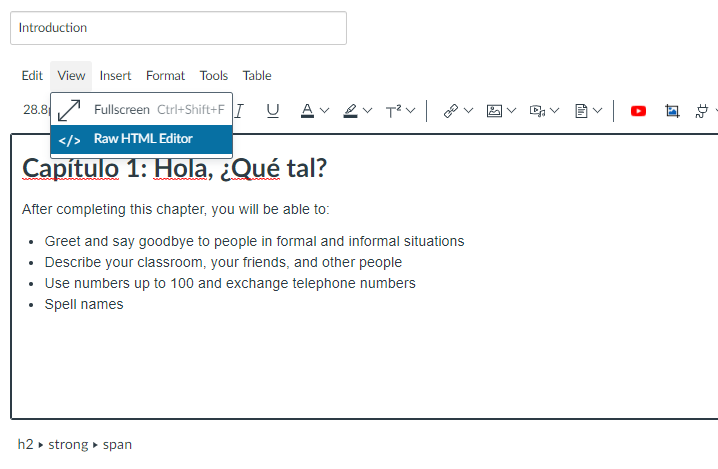
Tagging a whole sentence or paragraph in the target language:
For an entire paragraph, use the lang attribution in a <p> tag:
<p lang="es">Esta es una frase en español</p> <p lang="fr">Je suis un étudiant</p>
Tagging a single phrase or word in the target language in an otherwise English paragraph:
For a word or sentence within a paragraph, use the lang attribution in a <span> tag:
<p>This is <span lang="es">una palabra</span> in Spanish.</p> <p>Laila's <span lang="fr">savoir-faire</span> enables her to fit in everywhere she goes.</p>
Tagging an entire list in the target language:
Imagine you need to tag this whole list in your target language, in this case Spanish:
-
Repasa el vocabulario
-
Estudia el presente indicativo
-
Haz la tarea
In the HTML editor, insert the language attribution inside the opening tag for this unordered list <ul>:
<ul lang="es"> <li>Repasa el vocabulario</li> <li>Estudia el presente indicativo</li> <li>Haz la tarea</li> </ul>
Tagging one list item in the target language:
If you need to tag an individual word or list item in a list otherwise in English, only insert the language attribution in the individual list item tag <li>, for example:
<ul> <li>Review the vocabulary</li> <li lang="es">Haz la tarea</li> </ul>
If the list item has only one word or phrase in the target language, tag the individual word using the <span> tag as instructed above under 'Tagging a single phrase or word in the target language in an otherwise English paragraph'.
See the following image for an illustration of what tagging looks like in Canvas in the HTML editor. Be sure to click the Save button when you complete your tagging for that page.
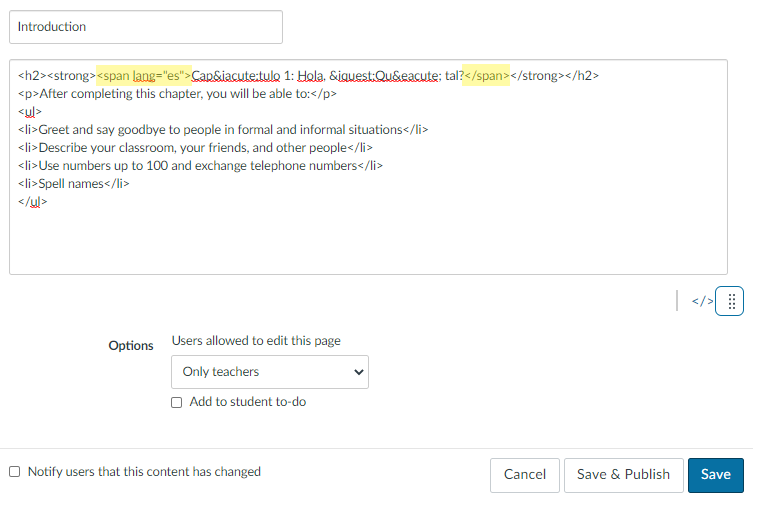
Language Tagging in Microsoft Office (Word, PowerPoint)
From your Word document or PowerPoint presentation, go to File > Options > Language.
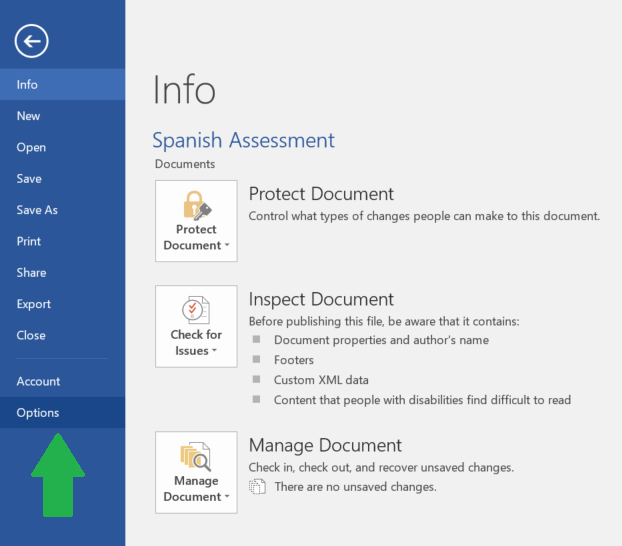
From Language (1), select [Add additional editing languages] from the drop down menu (2), choose the language you wish to add, hit the Add button (3), then the OK button at the bottom of the Word Options window (4). You may have to restart Office for the changes to take effect.
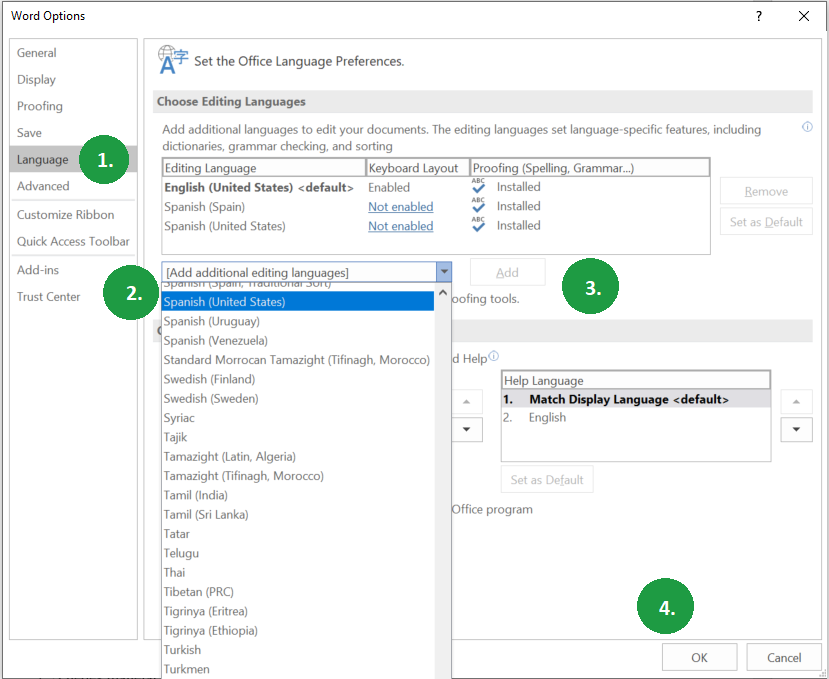
To assign an individual word or phrase in Word or PowerPoint in a different language, reopen your document or presentation, select the text you want to tag in the target language (1). On the Review tab in the ribbon menu, select Language > Set Proofing Language (2).
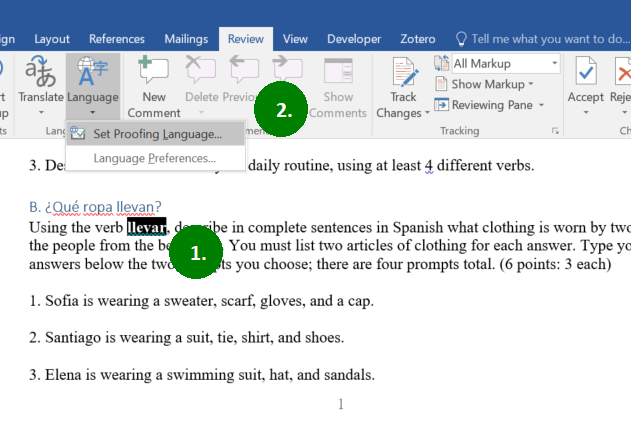
Select the language you want to use and then select OK.
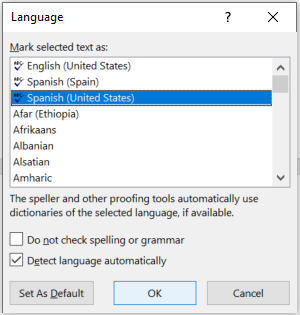
By following these steps, you will create accessible content in your target language!