Using Turnitin to check for plagiarized / AI-generated content
Using Turnitin to check for plagiarized / AI-generated content
- DSI CLEAR
- Approved & Supported Tech
- Canvas
- Canvas Studio
- LinkedIn Learning
- Respondus
- Respondus LockDown Browser
- Turnitin
- Using Turnitin to check for plagiarized/AI-generated content
- iClicker
- Microsoft Teams in Canvas
- Zoom Web Conferencing Tool
Follow these instructions on how to use Turnitin in Canvas to identify if assignment content has been plagiarized or generated by AI. The AI writing detection model may not always be accurate (it may misidentify both human and AI-generated text) so it should not be used as the sole basis for adverse actions against a student. It takes further scrutiny and human judgment in conjunction with an organization's application of its specific academic policies to determine whether any academic misconduct has occurred.
Step 1: Go to your course in Canvas. Log in from: https://unt.instructure.com
Step 2: From the course navigation menu on the left, select Grades.
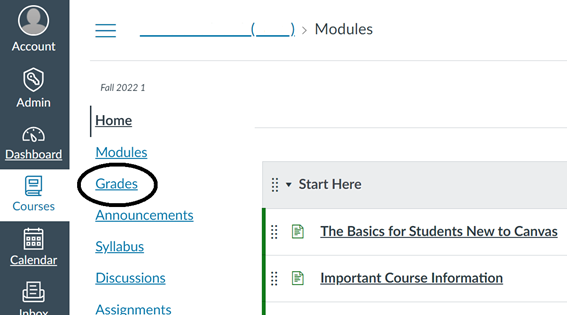
Step 3: You are now in the Gradebook. Navigate to your student’s assignment submission. Turnitin will flag submissions in either green (low risk); yellow (medium risk), or red (high risk).
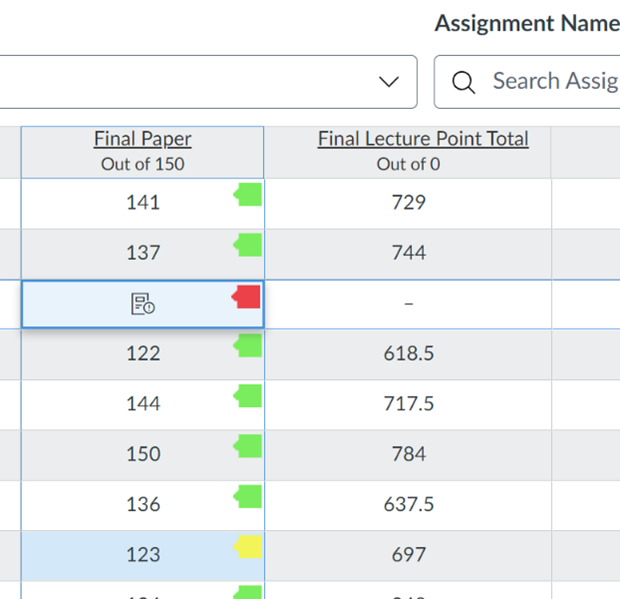
Step 4: Click on an individual submission, then select the open submission tray button on the right.
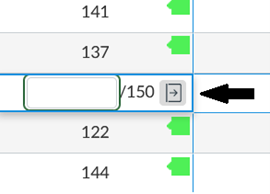
Step 5: The submission tray for the individual student will pop up on the right-hand side of your screen. Navigate to SpeedGrader and click the link.
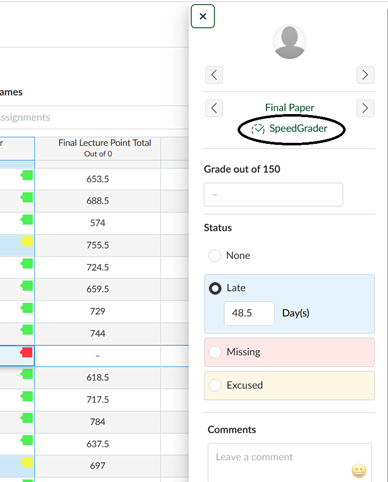
Step 6: On the SpeedGrader page, the column on the right-hand side of your screen will display the similarity score, expressed in percentage. It will be shown below “Submitted Files”.
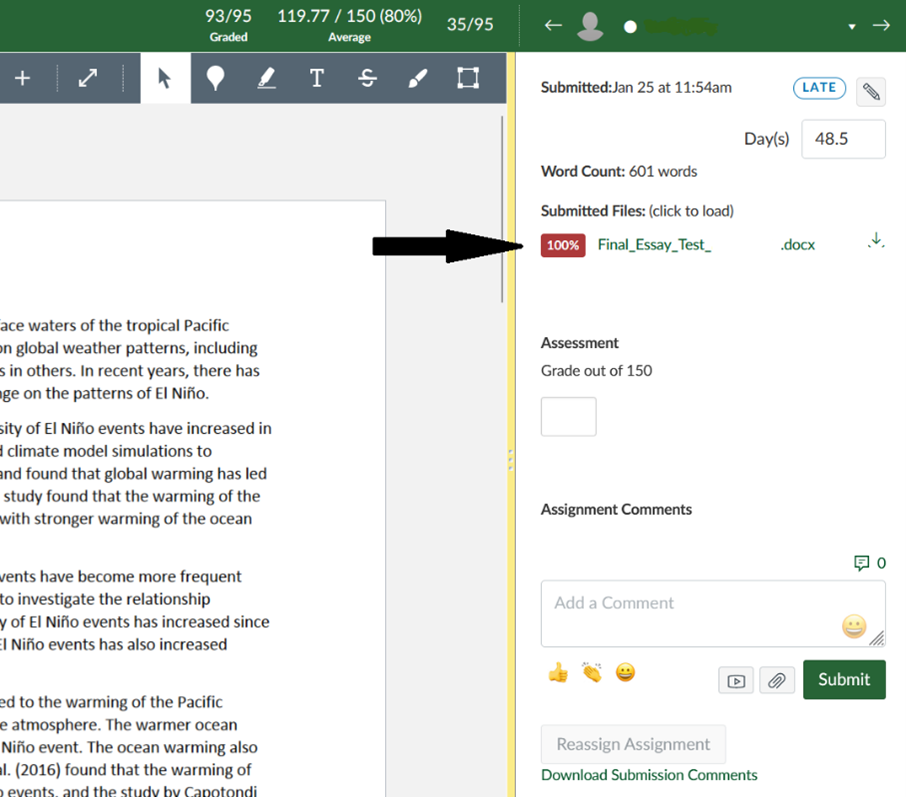
Step 7: Click on the similarity score percentage button to open the assignment in Turnitin. This will open the Turnitin feedback report on the student’s assignment, highlighting the portions of content identified as plagiarized.
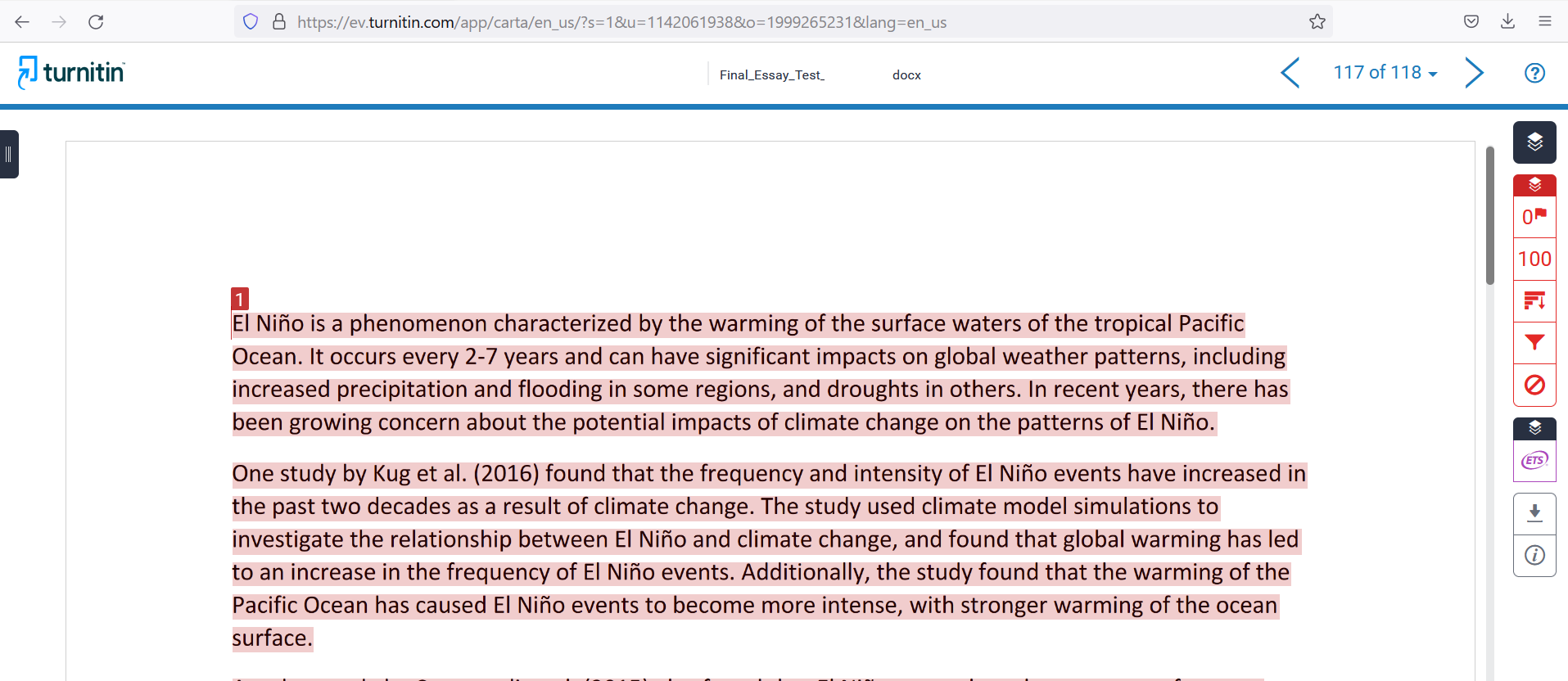
If you download the report, the last page of the report will list which items have been plagiarized and from which sources.