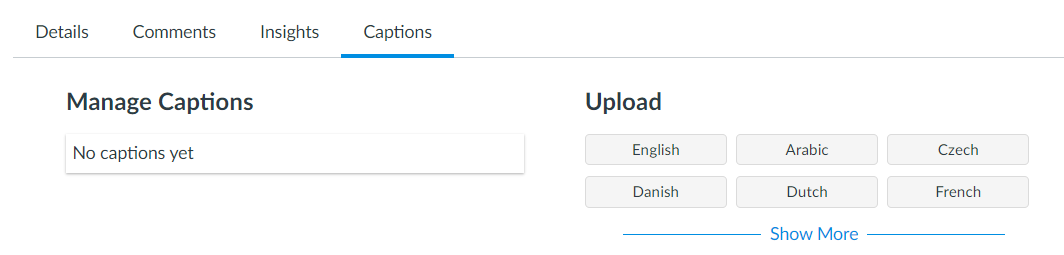- DSI CLEAR
- Approved & Supported Tech
- Canvas
- Canvas Studio
- LinkedIn Learning
- Respondus
- Respondus LockDown Browser
- Turnitin
- Using Turnitin to check for plagiarized/AI-generated content
- iClicker
- Microsoft Teams in Canvas
- Zoom Web Conferencing Tool
Transferring Videos From Panopto
Panopto videos and the captions can easily be downloaded and transferred to Canvas Studio.
To download the Panopto video:
- Go to your Panopto video folder
- Click on the Settings button next to the video you want to download
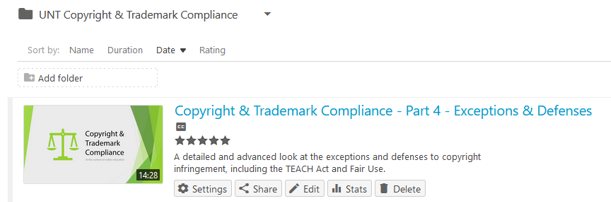
- Click on Outputs from the left navigation menu.
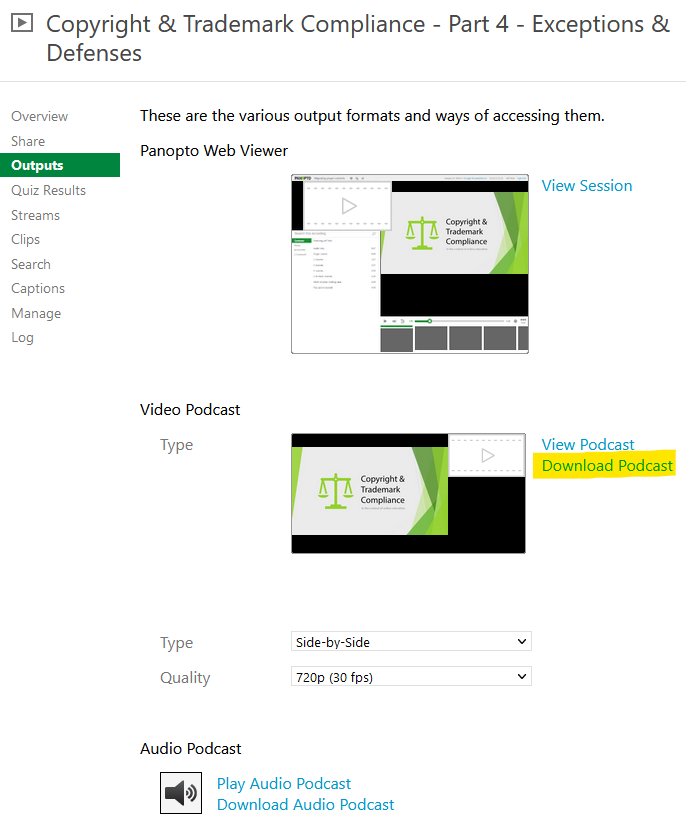
- Select Download Podcast
- Click on Captions from the left navigation menu.
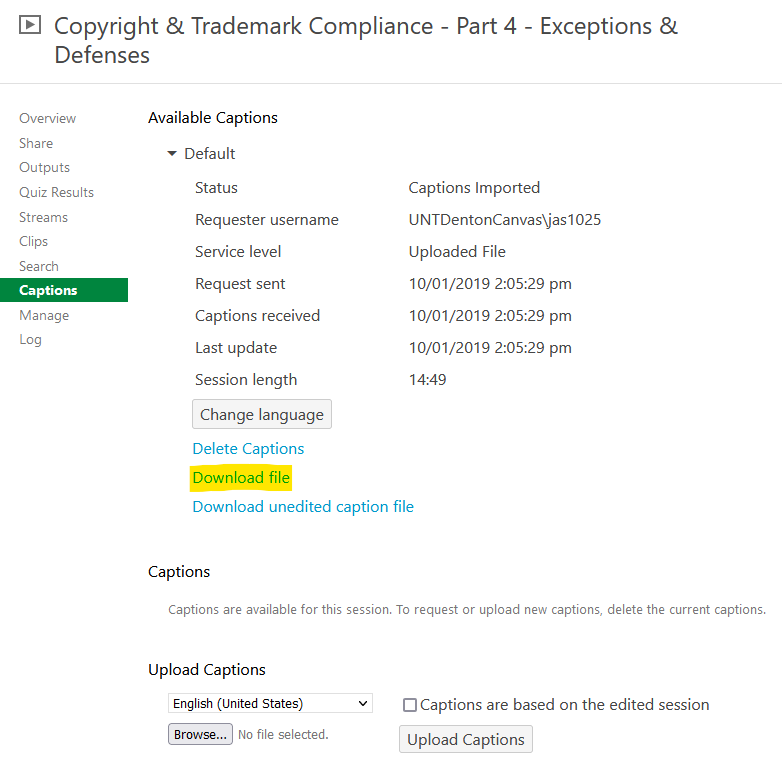
- Select Download File. *You will need to rename the downloaded .txt file to .srt to upload it as a caption file into Studio.
To upload the video and caption file into Canvas Studio:
- Click on the Studio link from the left navigation menu in your course.
- Click on the options menu to the left of the course title of the Studio frame
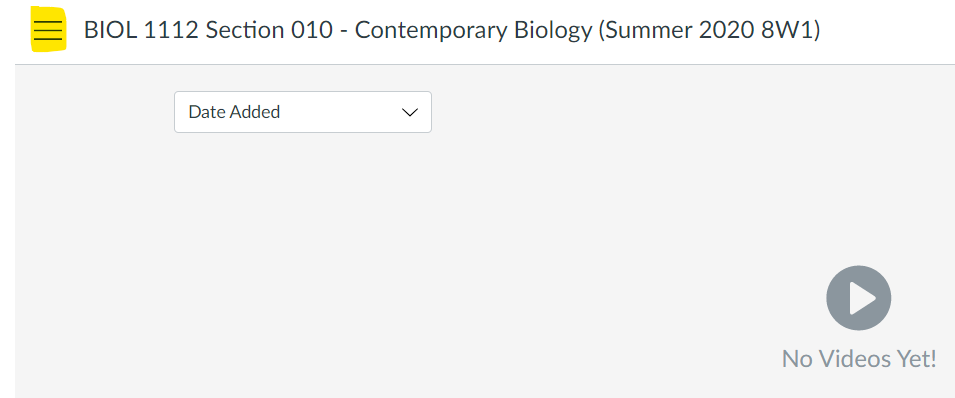
- Select My Library.
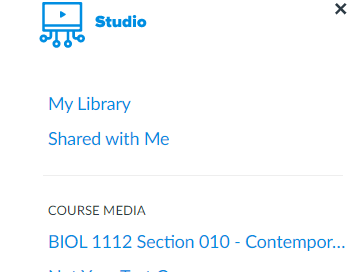
- Create a Studio Collection to keep your videos organized by clicking on +Collection in the upper right hand corner of the page.
- Click on Add Videos to upload your downloaded Panopto video. You can also click the
Add button in the upper right hand corner of the page.
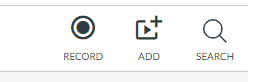
- Once the video has been uploaded, click on the video to upload your caption file.
- Click on the Captions tab and then select the appropriate language.