Screen sharing to breakout rooms in Zoom
How-To Guide
Screen Sharing to Breakout Rooms in Zoom
In Zoom, you can now screen share (your screen or application windows) to breakout rooms from the main session. This can be helpful if you would like for students to have a reference document to use during group work. To begin, log in to Zoom using your UNT credentials and open your session. Once your session is open, follow these steps:
1. Select "Breakout Rooms"

2. If you have not created your breakout rooms in advance, create them in the session and select the "Create" button
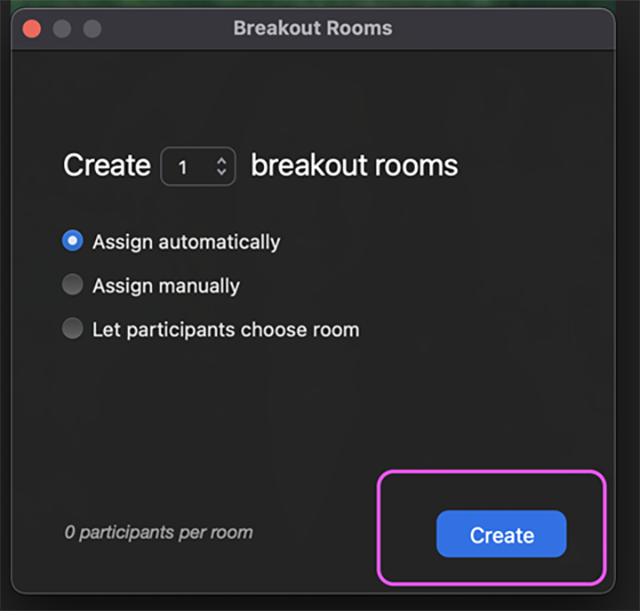
3. Verify the rooms are as intended, then select "Open All Rooms"
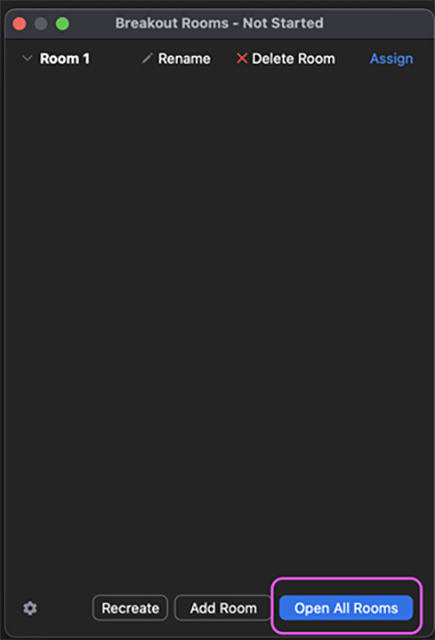
4. Select "Share Screen" from the meeting control bar

5. Select which screen or application window you would liek to share then select "Share to breakout rooms" then select "Share"
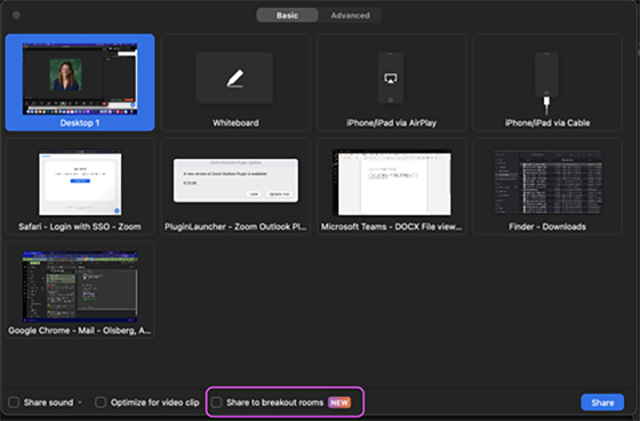
6. When you are ready to stop sharing to the breakout rooms, select "Stop Share" from the meeting control bar

Other Resources
Need other information, guides, tips, trainings, or technical support?
About This Resource
Topics:
Type:
Type goes here (How-To, Template, Manual, Video, Tip Sheet, Website)
Technologies:
Technology name goes here
Technology name goes her (Zoom, Canvas, iClicker, Studio, etc)
Departments:
DSI CLEAR, DSI Enterprise, DSI Digital Growth, DSI Tech, DSI VP, Learning Analysis & Digital Research Centre
Topic name goes here
Topic name goes here
Type:
Type goes here (How-To, Template, Manual, Video, Tip Sheet, Website)
Technologies:
Technology name goes here
Technology name goes her (Zoom, Canvas, iClicker, Studio, etc)
Departments:
DSI CLEAR, DSI Enterprise, DSI Digital Growth, DSI Tech, DSI VP, Learning Analysis & Digital Research Centre
NEED HELP?
Related Links
Questions?
Contact DSI Tech for questions
- Phone: (940)565-2691
- Submit a Ticket