UNT's Undergraduate Admission Process
Streamline Your Application Experience
The fastest and most efficient way to apply for admission to UNT's online Bachelor of Applied Arts and Sciences or Bachelor of Science in General Business programs is to complete the ApplyTexas application.
- Select your university, college, and major:
Enter "University of North Texas" in the "Search School" box. [Note: Do not select "University of North Texas at Dallas."]
Bachelor of Applied Arts and Sciences (BAAS): Scroll to the bottom of the drop-down list to "College of Applied and Collaborative Studies – Applied Arts & Sciences (BAAS) – Online."
Bachelor of Science in General Business (BSGB): Scroll near the top of the drop-down list to "College of Business – General Business – Online BS. - Select your correct application type: Transfer (for students with prior college credits), undergraduate 4 year (for students with no prior college credits), or returning student (for former UNT Denton students).
- When setting up your profile: List ALL previous institutions attended, and list any prior names you might have had.
- Submit official transcripts directly to UNT for each and every institution previously
attended: Keep an eye on your myUNT portal for additional transcripts needed.
- Keep an eye on your email account: You will receive your myUNT login credentials within a couple of days of submitting
your application. Check your spam/junk folder for this important email.
- Submit application fee payment through your myUNT portal: Your application is not complete until your application fee is paid.
Step-by-step Application Instructions
Please see below for detailed application steps.
1. Creating an ApplyTexas Account
- Go to ApplyTexas
- Select “Create a free account” then “Sign up now.”
- Verify your account email address:
- Create your account by first entering your email address, then select “get code.”
- Check your email account for an email from “Microsoft on behalf of THECB.”
- Be sure to check your spam/clutter/junk folder if you do not see this email in your inbox within 10 minutes.
- Enter the code to verify your email address.
- Complete your account setup by entering your first and last name, date of birth, and creating a password.
2. Selecting an Application Type
- Select the “Find the right application” button on the lower right or select “Find
the right application” on your “Dashboard.” Answer each question, then select “Next.”
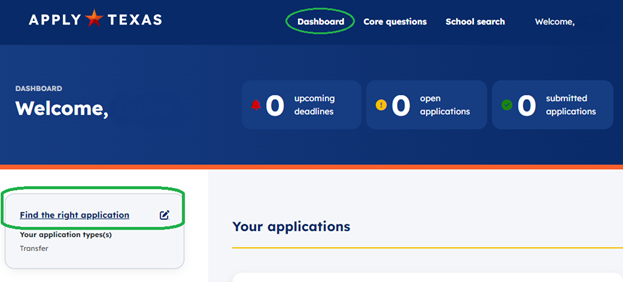
- If you previously attended University North Texas (Denton), select “I plan to re-apply to a college or university I previously attended.”
- If you have never attended University of North Texas (Denton), and you have attended another university or college in the past, select “I plan to apply to transfer from my current college or university.” Note: Choose this option even if you are not currently enrolled in another college or university.
3. Completing the Core Questions
- Select the “Start Core Questions” button on the lower right or select “Core questions”
on the top menu.

- Take the time to complete the core questions carefully. You may save your responses
and return to complete the core questions if you do not have time to thoroughly complete
all questions in one sitting.
- Your name: If you have any prior names, you must select the “+Add other name” button to enter prior name(s). This will help ensure the efficient processing of all documents sent to UNT.
- Education: You must enter every prior college or university attended. Failure to list all prior institutions attended may result in delayed application processing.
- After submitting your application, you will need to submit to UNT official transcripts from all schools attended.
4. Selecting Your School and Major
- Select the “Search for schools” button on the lower right or select “School search”
on the top menu.

- In the Search school box, enter University of North Texas and select this school.
[Note: Do not select “University of North Texas at Dallas," which is a separate institution.]
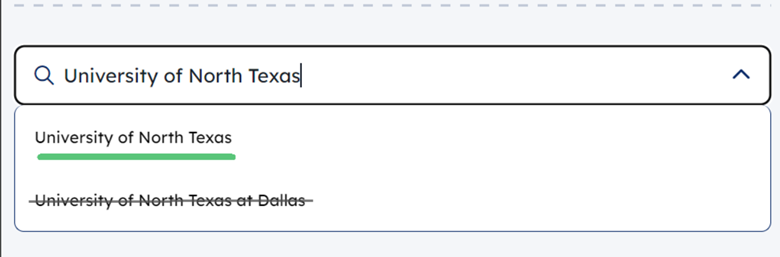
- You will see a list of open application semesters for University of North Texas. Choose the semester for which you are applying by selecting “View details.”
- Select the “Start your application” button.
- Select the “Next” button in the lower right, or “Major” on the left to choose your
major.
- Bachelor of Applied Arts and Sciences (BAAS): Scroll to the bottom of the drop-down list to "College of Applied and Collaborative Studies – Applied Arts & Sciences (BAAS) – Online."
- Bachelor of Science in General Business (BSGB): Scroll near the top of the drop-down list to "College of Business – General Business – Online BS."
5. Finalizing Your Application
- Once you have completed all sections of the application, you will have an opportunity to review your application. Incomplete sections will be flagged. Select “expand” to view which items you need to update. Once you have updated all missing information on your application, you will be able to advance to submitting your application.
- Order ALL official transcripts for EACH school attended to be sent to University of North Texas (Denton). Electronic transcripts will expedite the processing of your application.
- Keep a close eye on your email account for important information from University of North Texas regarding your application, such as application fee payment instructions. Within a few days of submitting your application, you will receive your credentials to log into the myUNT portal to track your application progress and pay your application fee.
- Additional information about other requirements, fees, and important deadlines is available at UNT Admissions and at UNT Transfer.